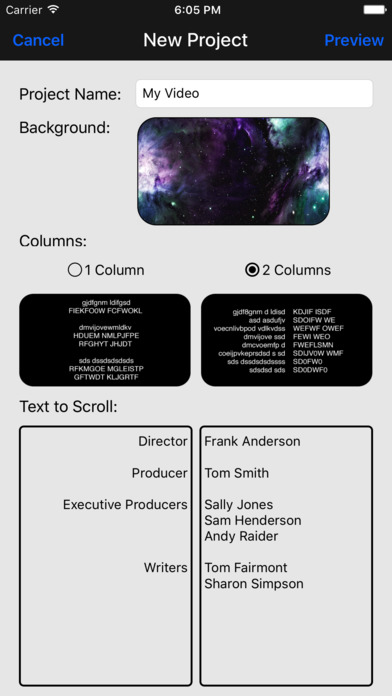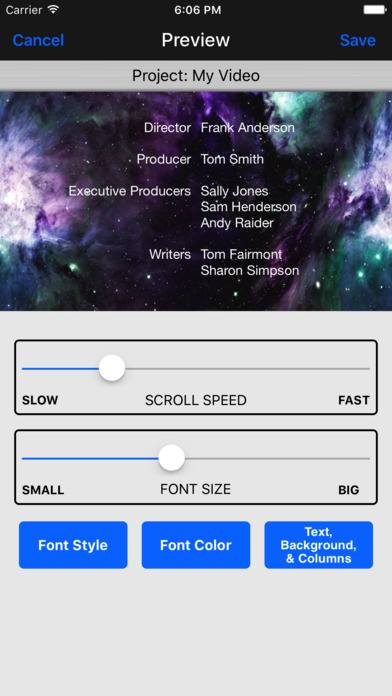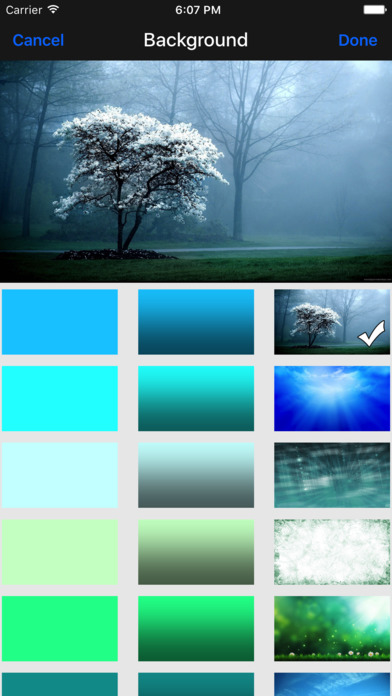Scrolling Credits Pro
#1 must-have app for quickly and easily adding scrolling credits like you see in professional movies and TV shows to the beginning or ending of your videos. Also great for adding scrolling text to TikTok, Instagram, documentaries, sales, Facebook ads, and informational videos.
CHECK OUT THESE PRO FEATURES:
• Designed specifically to do scrolling credits!
• Powerful, yet super easy to use--no learning curve!
• Scroll credits over a flat background image or even video footage!
• Supports one or two-column credits, just like the pros!
• Easily add Headings to sections of credits!
• Control font style, size, color, and scrolling speed!
• Supports multiple SD/HD resolutions, including: SD 360p, HD 720p, HD 1080p and even Ultra HD 4K!
• Supports multiple Aspect Ratios, including: 1:1, 4:3, 16:9 (landscape), 9:16 (portrait), and 2:1 (18:9).
• Great for TikTok, Instagram or Facebook videos by using the 1:1 (square) or 9:16 (portrait) Aspect Ratios!
• Smooth, non-jerky scrolling!
• Includes dozens of HD backgrounds to choose from or upload your own!
• Includes several "seamless" video loops (fire burning, flag waving, etc.) for motion-rich credits, or upload your own video footage!
• Chroma Key "green screen" support!
• Save and manage "projects," no need to start over to make a change!
• Supports ALL devices (all sized iPhones and iPads)!
___________________________________________
HOW IT WORKS...
1. Choose from the dozens of backgrounds provided by the app (a solid color, a gradient color, an image, a "seamless" video loop, or a "green-screen" chroma key), or upload your own background image or video.
2. Enter the text you want to have scroll over the background youve selected. You can even use headings or two columns for your credits, just like the pros.
3. Preview what your scrolling credits will look like, adjusting the scrolling speed, aspect ratio, and the font style, color, and size.
4. When youre happy with how everything looks, the app will render and save an HD video clip to your devices Photo Library (Camera Roll).
5. Optionally, you can use iMovie or other video editing software, import the credits video clip, and drag it to where you want it to play in your movie (such as at the end for closing credits).
___________________________________________
Here are all the sizes supported for each of the different aspect ratios:
====== 1:1 ======
SD 360p (360 x 360)
HD 720p (720 x 720)
HD 1080p (1080 x 1080)
Ultra HD 4K (2160 x 2160)
====== 4:3 ======
SD 360p (480 x 360)
HD 720p (960 x 720)
HD 1080p (1440 x 1080)
Ultra HD 4K (2880 x 2160)
====== 16:9 (landscape) ======
SD 360p (640 x 360)
HD 720p (1280 x 720)
HD 1080p (1920 x 1080)
Ultra HD 4K (3840 x 2160)
====== 9:16 (portrait) ======
SD 360p (360 x 640)
HD 720p (720 x 1280)
HD 1080p (1080 x 1920)
Ultra HD 4K (2160 x 3840)
====== 2:1 (18:9) ======
SD 360p (720 x 360)
HD 720p (1440 x 720)
HD 1080p (2160 x 1080)
Ultra HD 4K (4320 x 2160)
___________________________________________
Need help? Watch the included tutorial video and sample projects. (For the tutorial, pull down the Menu from the home page of app or visit scrollingcredits.com.)
Still need help? Email us at [email protected]!